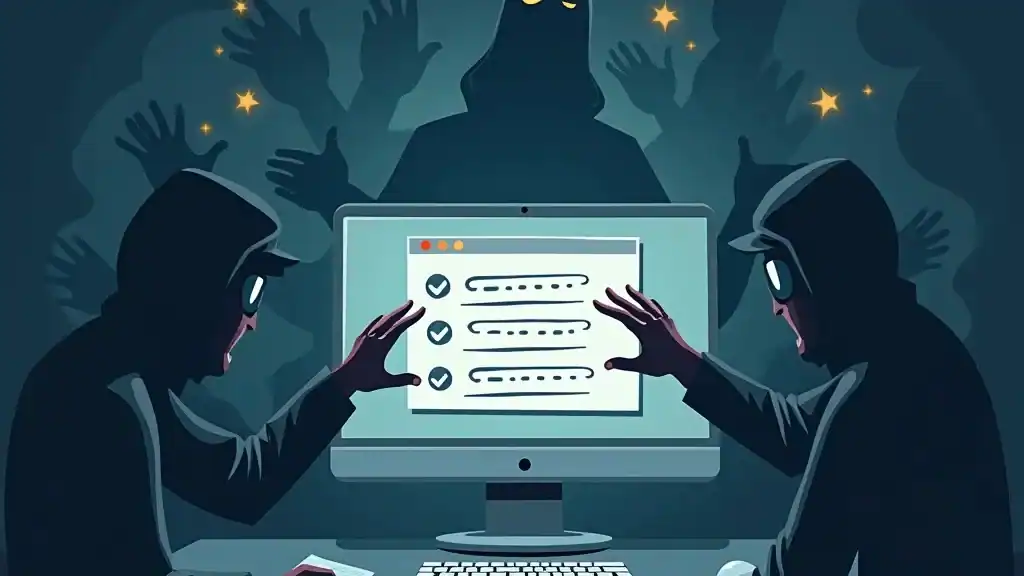The convenience of saving passwords in your browser can be tempting, but it comes with significant risks. Browser security is often overlooked, leaving personal information vulnerable to various threats. Hackers can exploit stored passwords through physical access or synchronization hacks, leading to potential breaches.
Why you should protect your personal information:
- Protect your personal data: Your passwords are the gateway to sensitive information, including financial details and private communications.
- Stop unauthorized access: Storing passwords insecurely increases the risk of unauthorized access to your accounts.
How Password Management Solutions Have Improved
To address these risks, password management solutions have evolved significantly:
- Basic storage methods: Initially, browsers began offering built-in password managers for convenience.
- Advanced dedicated managers: With increasing threats, dedicated password managers emerged, providing robust encryption and additional security features like two-factor authentication (2FA).
It’s important to understand the balance between ease of use and security in order to effectively protect your online presence.
Understanding Browser Password Managers
Definition and Functionality of Browser Password Managers
A browser password manager is a built-in feature in modern web browsers designed to store and manage user credentials. These tools automatically save usernames and passwords when you log into websites, offering to autofill this information on future visits. This functionality aims to simplify the login process, reducing the need to remember multiple complex passwords.
How Browsers Like Google Chrome, Firefox, and Edge Store Passwords
- Local Storage: When you save a password in a browser like Google Chrome or Firefox, it is stored locally on your device in an encrypted form.
- Synchronization: If you are logged into the browser with an account (e.g., Google for Chrome), these saved passwords can be synchronized across multiple devices.
- Autofill Feature: Browsers provide an autofill option that automatically populates login fields with saved credentials when you revisit a website.
The Convenience vs. Security Trade-off
Balancing convenience and security is crucial when using browser password managers.
Convenience
- Ease of Use: Browser password managers offer a seamless experience by automatically saving and retrieving passwords.
- Time-Saving: Autofill capabilities reduce the time spent entering login details.
- Cross-Device Syncing: Synchronization allows users to access their passwords across multiple devices without manual transfer.
Security Risks
Despite these conveniences, relying on browser password managers poses significant security risks.
Physical Access Vulnerability:
- Anyone with physical access to your device can potentially retrieve stored passwords using simple scripts or software tools.
Synchronization Exploits:
- If a hacker gains access to your browser account (e.g., Google account for Chrome), they can synchronize and download all saved passwords across devices.
Malware Attacks:
- Malware such as RedLine Stealer or XLoader specifically targets stored browser credentials, extracting them for malicious use. This highlights the importance of understanding browser data theft and taking necessary precautions.
Lack of Advanced Security Features:
- Most browser password managers do not support two-factor authentication (2FA), adding an extra layer of vulnerability.
- Encryption methods used by browsers are generally less robust compared to those employed by dedicated password managers.
Discussion on the Balance Between Ease of Use and Potential Security Risks
When deciding whether to use a password manager in Chrome, Firefox, or Edge, it’s essential to weigh the convenience against potential security risks:
Pros:
- Quick setup and integration with everyday browsing activities.
- Free and readily available within the browser environment.
Cons:
- Limited security features like 2FA.
- Potential exposure to physical access attacks.
- Susceptibility to malware targeting saved passwords.
In essence, while browser password managers like Google Chrome Password Manager or Firefox Password Manager offer unparalleled convenience, they fall short in robust security measures crucial for protecting sensitive information. This trade-off highlights why you shouldn’t save passwords in your browser if security is a top priority. It’s advisable to consider using more secure alternatives, such as those that implement [advanced security measures](https
The Security Risks of Saving Passwords in Browsers
How Hackers Can Exploit Stored Passwords
Cybercriminals are continually devising new methods to exploit vulnerabilities. When it comes to stored passwords in browsers like Chrome, Firefox, and Edge:
- Physical Access: If someone gains physical access to your device, they can easily view saved passwords in Chrome or other browsers with minimal effort. Scripts and tools readily available online can assist in extracting these credentials.
- Synchronization Hacks: A cybercriminal who compromises your browser account can synchronize and retrieve all stored passwords across devices. This synchronization feature, while convenient, becomes a significant security risk if the account is breached.
Malware Targeting Saved Credentials
Malicious software often targets stored passwords due to their high value:
- RedLine Stealer: This malware is designed to extract saved credentials from browsers, including passwords, cookies, credit card information, and more. It’s capable of bypassing basic security features in browsers to steal sensitive data.
- XLoader: Another prevalent malware that specifically aims at stealing login credentials saved in browsers. XLoader can infiltrate systems through phishing emails or malicious downloads and operates silently to collect valuable data without the user’s knowledge.
Lack of Essential Security Features in Browser Password Managers
Browser password managers often lack critical security features which makes them less secure compared to dedicated solutions:
Absence of Multi-Factor Authentication (MFA)
Multi-Factor Authentication (MFA) adds an extra layer of security by requiring additional verification steps beyond just a password. Most browser password managers do not support MFA:
- Without MFA, if a hacker obtains your primary password or gains access through synchronization hacks, they can easily access all stored passwords.
- Dedicated password managers typically offer MFA options, significantly enhancing security.
Weak Encryption Methods
The encryption used by browser password managers can be another point of vulnerability:
- Encryption Keys in Browser Password Managers: Browsers may store encryption keys locally on the device, making it easier for malware or an attacker with physical access to decrypt and view saved passwords.
- Standalone password managers generally use more robust encryption methods. They often store encryption keys separately from encrypted data, adding a layer of protection against unauthorized access.
Real-Life Scenarios Highlighting the Consequences of Poor Password Management Practices
Breaches resulting from poor password practices underscore the importance of using secure password management solutions:
- Credential-Stuffing Attacks: Cybercriminals use stolen usernames and passwords from one breach to attempt logins on other websites. If users save similar or identical passwords across multiple sites using a browser manager without MFA, they are highly susceptible to these attacks.
Example: A user who saves their banking credentials in a browser manager without MFA might find their bank account compromised if those same credentials were used on a less secure site that got hacked.
Dark Web Monitoring
Monitoring for compromised credentials on the dark web is crucial:
- Dedicated password managers often include dark web monitoring features that alert users if their credentials appear on known breached lists.
- Browser-based managers generally lack this functionality, leaving users unaware if their information has been compromised until it’s too late.
By understanding these risks and limitations associated with browser password managers, users can better appreciate the need for more secure alternatives.
Real-Life Scenarios Highlighting the Consequences of Poor Password Management Practices
Poor password management can lead to devastating breaches, highlighting the importance of robust security practices. Here are some real-life examples that underscore the risks:
Examples of Breaches Caused by Weak Password Practices
- Adobe Data Breach (2013): Hackers exploited weak and reused passwords, compromising over 150 million user accounts. Many users had employed simple, easily guessable passwords, making it easier for attackers to gain access.
- Yahoo Data Breach (2014): A combination of weak passwords and outdated security measures led to the exposure of 500 million accounts. The breach was extensive due to the use of weak hashing algorithms that made it easier for hackers to decrypt passwords.
- Equifax Data Breach (2017): This breach exposed sensitive information of 147 million people. It occurred partly due to inadequate password management and failure to patch known security vulnerabilities.
The Role of Dark Web Monitoring in Identifying Compromised Credentials
Dark web monitoring has become an essential tool in cybersecurity, helping to identify compromised credentials before they can be misused:
- Monitoring Services: Organizations use dark web monitoring services to scan illicit markets where stolen data is traded. These services alert users when their credentials appear in these marketplaces, allowing them to take immediate action.
- Case Study – Marriott International (2018): After their breach, dark web monitoring revealed that personal information from up to 500 million guests was available on underground forums. Quick detection through monitoring allowed Marriott to notify affected customers promptly.
These scenarios demonstrate the severe consequences of weak password practices and emphasize the need for proactive measures such as using unique, complex passwords and employing dark web monitoring for early detection of compromised credentials.
Alternatives to Browser Password Managers: Exploring Dedicated Solutions for Enhanced Security
Comparative Analysis: Browser vs. Standalone Password Managers
When considering the security of your digital credentials, understanding the fundamental differences between browser-based and standalone password managers is crucial. Below, we delve into a comparative analysis highlighting these key differences:
1. Security Features
Browser-Based Password Managers:
- Encryption: Browsers like Chrome, Firefox, and Edge use built-in encryption methods to protect stored passwords. However, these methods often lack robustness compared to dedicated solutions.
- Two-Factor Authentication (2FA): Most browser-based managers do not support 2FA, leaving an additional layer of protection unavailable.
- Physical Access Vulnerability: Stored passwords can be easily accessed by anyone with physical access to the device using simple scripts or utilities.
Standalone Password Managers:
- Encryption: Dedicated managers such as LastPass, 1Password, and Bitwarden employ advanced encryption standards (AES-256) to ensure maximum security.
- Two-Factor Authentication (2FA): These solutions often come with integrated 2FA options, adding an essential layer of security.
- Zero-Knowledge Architecture: Many standalone managers adopt a zero-knowledge policy where even the service provider cannot access your data.
2. Feature Set
Browser-Based Password Managers:
- Basic Functionality: Primarily focus on storing and auto-filling passwords. They might offer basic sync across devices logged into the same browser account.
- Limited Sharing Capabilities: Generally lack functionalities for secure sharing or collaboration.
Standalone Password Managers:
- Comprehensive Toolset: Offer a broad range of features including password generation, secure notes storage, and dark web monitoring.
- Secure Sharing and Collaboration: Enable users to share credentials securely with team members or family members while maintaining strict access controls.
3. User Experience
Browser-Based Password Managers:
- Ease of Use: Seamless integration within the browser environment makes them easy to use without additional installations.
- Limited Cross-Browser Support: Users might face difficulties when switching between different browsers as saved passwords may not always synchronize properly.
Standalone Password Managers:
- Cross-Platform Compatibility: Provide consistent user experiences across various browsers and devices through dedicated apps and extensions.
- User Control: Greater control over settings and customization options tailored to individual or organizational needs.
4. Cost
Browser-Based Password Managers:
Typically free as they are integrated within the browser itself.
Standalone Password Managers:
Usually require a subscription fee but offer free tiers with limited features. The cost is justified by the enhanced security and comprehensive feature set provided.
Benefits Beyond Basic Security Features: Why Choose Dedicated Password Managers?
Dedicated password managers surpass browser-based solutions in several critical areas:
- Enhanced Security Measures: Advanced encryption standards, zero-knowledge architecture, and multi-factor authentication provide superior protection against potential breaches.
- Additional Functionalities: Features like secure notes storage, dark web monitoring, password strength analysis, and secure sharing capabilities cater to both individual users and businesses.
- Cloud-Based Solutions: Cloud-based password manager alternatives facilitate seamless synchronization across multiple devices while ensuring that data remains encrypted during transit.
Choosing a dedicated password manager represents a significant step towards safeguarding your digital identity in an increasingly complex cybersecurity landscape.
Benefits Beyond Basic Security Features: Why Choose Dedicated Password Managers?
Dedicated password managers like Keeper, Apple’s Keychain, and other cloud-based password manager alternatives stand out by offering advanced benefits that surpass basic security features.
1. Secure Sharing and Collaboration
Dedicated password managers provide robust mechanisms for secure sharing and collaboration, particularly crucial for businesses. Teams can share login credentials without exposing sensitive information through unprotected channels.
2. Advanced Encryption Methods
These tools employ superior encryption techniques compared to browser managers. For instance, Keeper uses AES-256-bit encryption, ensuring that stored data remains secure from unauthorized access.
3. Multi-Platform Support
Dedicated solutions work seamlessly across various platforms, including desktops, mobile devices, and browsers. This cross-platform compatibility ensures that users can access their passwords securely anywhere.
4. Centralized Management for Enterprises
Enterprise-level password managers offer centralized management features, allowing IT departments to enforce security policies, monitor usage, and control access rights effectively.
5. Additional Security Layers
Most dedicated managers incorporate multi-factor authentication (MFA) as an additional security layer. This is a significant advantage over browser-based options that typically lack such features.
6. Audit Trails and Activity Monitoring
They provide detailed audit trails and activity monitoring capabilities, enabling organizations to track access and changes to credentials, helping in compliance with regulatory requirements.
7. Emergency Access Options
Many standalone applications offer emergency access features, allowing designated individuals to retrieve credentials in case of an emergency without compromising overall security.
Choosing a dedicated password manager not only enhances individual security but also supports comprehensive organizational cybersecurity strategies. These tools address the limitations found in browser-based managers by incorporating sophisticated functionalities tailored to meet diverse user needs.
Best Practices for Effective Password Management Across Platforms
Strategies for Creating Strong and Unique Passwords
Creating robust passwords is the cornerstone of effective cybersecurity. A strong password should be:
- At least 15 characters long: Longer passwords are generally harder to crack.
- A mix of letters, numbers, and special characters: This enhances complexity.
- Avoid using easily guessable information: Names, birthdays, and common phrases should be avoided.
Use Passphrases: Instead of single words, consider using a series of random words or a sentence. For example, “Sunset@Beach#2023!” is both memorable and strong.
Password Generators: Leverage tools like password generators available in dedicated password managers to create complex and unpredictable passwords.
Implementing Strong Security Measures: Transitioning from Browsers to Dedicated Managers
Switching from browser-based password storage to a dedicated manager requires some initial effort but significantly enhances security. Follow these steps to ensure a smooth transition:
Step-by-Step Guide on Purging Saved Passwords from Browsers
Google Chrome: Open Chrome and go to chrome://settings/passwords.
- Under “Saved Passwords,” click the three dots next to each password entry.
- Select “Remove” to delete individual passwords or “Remove All” for bulk deletion.
Mozilla Firefox: Open Firefox and navigate to about:logins.
- Click on the login you wish to remove.
- Click the three dots in the top right corner and select “Remove.”
Microsoft Edge: Open Edge and go to edge://settings/passwords.
- Click the three dots next to each saved password entry.
- Choose “Delete” to remove individual passwords or use the options menu for bulk deletion.
Safari (Mac): Open Safari and go to Preferences (Cmd + ,).
- Click on the “Passwords” tab.
- Select the account you want to delete and click “Remove.”
Transitioning to a Dedicated Password Manager
- Choose a Password Manager: Select a reputable service like LastPass, 1Password, or Bitwarden.
- Install the Software: Download and install the chosen application on your devices.
- Import Existing Data: Many dedicated managers allow you to import passwords from browsers directly.
- Set Up Two-Factor Authentication (2FA): Enhance security by enabling 2FA within your new password manager.
- Create a Master Password: This should be exceptionally strong as it controls access to all other stored credentials.
Example: Suppose you’re using LastPass:
- Install LastPass extension on your browser.
- Use the import function under More Options > Advanced > Import to bring in existing browser-stored passwords.
- Enable 2FA through Account Settings > Multifactor Options.
Implementing these best practices ensures that your online credentials are better protected against unauthorized access and cyber threats.
By adopting these strategies, you establish a fortified defense against potential breaches, making it considerably harder for malicious actors to compromise your accounts.
Conclusion: Prioritize Your Online Safety with a Reliable Solution
Using dedicated password managers significantly enhances your online security. These tools go beyond the basic capabilities of browser-based solutions, offering robust encryption, two-factor authentication (2FA), and additional features like secure sharing. By adopting a dedicated manager, you not only protect your credentials from potential breaches but also streamline your password management process across all devices.
“Security is not a product, but a process.” – Bruce Schneier
Adopting a dedicated password manager is a critical step in safeguarding your digital life. These tools are designed with advanced security measures that browsers simply can’t match. Make the switch today and experience peace of mind knowing your sensitive information is well protected.